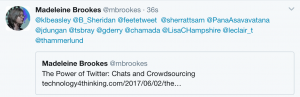
This week I’ve really experienced the power of Twitter.
On Tuesday we had an excellent #l2chat hosted by the fabulous trio: team @sherrattsam, @lori_uemura and our own @FriedEnglish101 posing as @learning2 where we had an intense rapid Q&A session with over 300 contributions – that’s not counting the ones where folks left off the #l2chat tag and the numerous private exchanges in Twitter messenger.
At the invitation of @PanaAsavavatana on our #l2chat, on Wednesday I dropped into #kchatAP which is far removed from my day job as a High School educator although I always learn so much and love escaping from the silos and into pastures new.
Both of these chats have been storified: #l2Chat and #kchatAP
And then it gets to Friday and I’ve been asked to go and do a session with Grade 3 students on Mac tricks and tips. So this morning, I threw out a request or two to my Elementary contacts on Twitter and crowdsourced an amazing array of ideas.
I’ve collated into a Bingo card (see below) where the idea is that the students have to demonstrate their knowledge before being able to cross off one of the cells. A massive thanks to the many contributors – too many to mention!
|
|||||||||
| Find a person and show them how you can do ONE of these tricks. Have that person sign their name in the cell on YOUR sheet. Call “BINGO!” when you have 5 items in a row or column. | |||||||||
| I can make a screencast to show one of these tricks using QUICKTIME (with voice over and mouse clicks) | I can use colour tags to organise my files and folders | I can use Air Drop to send and receive files | I can use all the function keys! My favourite function key…. | I can take screen shots (CMD SHIFT 3 whole screen, CMD SHIFT 4 select area & CMD CTRL SHIFT OPT 3 or 4 to save to clipboard) | |||||
| I can set up THREE different desktops: one for my browser, one for Pages and one for Preview? | I can use CMD ~ to switch between windows in the same app | I can put shortcuts to files on my desktop | I can zoom in and out on the screen using CONTROL and the two finger scrolling on keypad | I can use different views in Finder (icons, list, columns or cover flow) and organise my files (for example by DATE MODIFIED or SIZE or TYPE) | |||||
| In my BROWSER, I can use CMD and NUMBER keys to switch between tabs | I can copy text from a website and in PAGES and then use CMD SHIFT OPTION V to paste and match the style | In Preview, I can scan in my signature and use it to sign documents | I can split the screen to have two screens side-by-side (Preview on the left and Chrome on the right) | I can make the screen brighter or dim the screen (to save battery) | |||||
| I can add languages (eg Chinese) to the menu bar AND can switch between English and the other languages | In FINDER, I can use SPACE to preview a file | I can use CMD TAB to toggle through all my open applications | I can change the clock view from analogue to digital and back again on the menu | In a pages document, I can use OPT-CLICK and DRAG to duplicate anything | |||||
| I can convert a file to PDF format (clue – it’s like printing) | I can do math problems using Spotlight (what is 34 times 7 plus 8 minus 100?) | I can rearrange my apps on the dock | I can drag a photo from Photo Booth onto my desktop | I can find out how much battery life I have left and I can change settings to save battery life | |||||
|
|||||||||
This is great! Thanks for sharing it, Madeleine.
Eight year olds can do all this??
I’m doomed!!